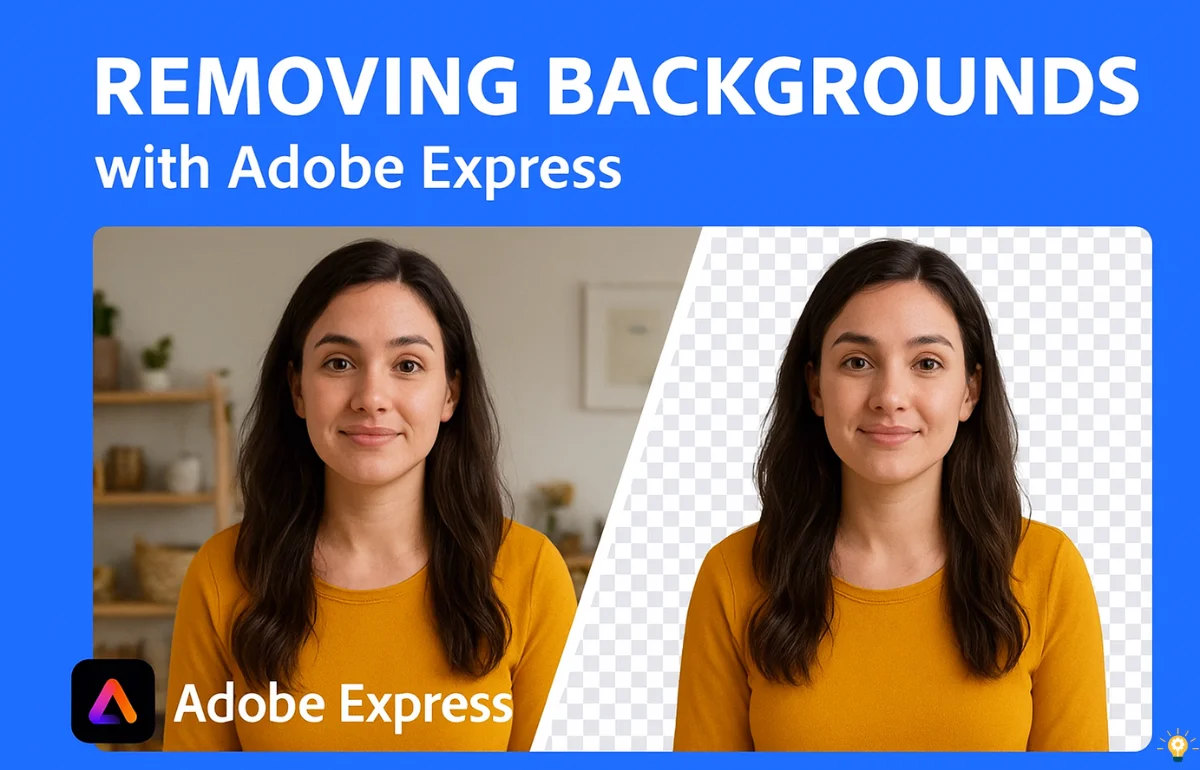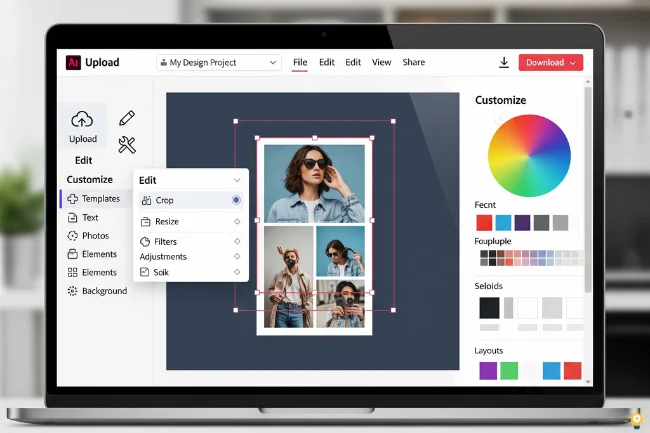Are you looking for a quick and easy way to make your videos look more professional? Whether you’re a content creator, business owner, or student working on a project, clean and focused visuals always leave a stronger impression. One of the best ways to achieve that is by removing distracting or unwanted backgrounds from your videos using Adobe Express.
The good news? You don’t need complicated editing software or years of experience to do it. Thanks to Adobe, you can now remove the background from a video with Adobe Express in just a few clicks — completely online.
What is a Video Background Remover?
A video background remover helps you instantly cut out or replace the background behind your subject. Instead of spending hours with advanced editing tools, this feature automates the process and gives you a clean, polished result.
Imagine recording a product demo, social media video, or presentation where your surroundings are messy or distracting. By removing the background, you keep the focus entirely on what matters — your subject.
Why Choose Adobe Express?
Adobe has always been a trusted name in design and editing. With Adobe Express, they’ve made powerful tools simple and accessible for everyone. Here’s what makes it stand out:
- No software required – Everything works online.
- Fast & beginner-friendly – Just upload your video and edit in minutes.
- Customization options – Replace backgrounds, add graphics, or adjust styles.
- Completely free to start – No paid plan is needed to try it out.
Perfect for Creators and Businesses
- Content Creators: Produce professional-looking TikToks, Reels, or YouTube shorts without distractions.
- Businesses: Create clean marketing videos, product showcases, or training materials.
- Students & Educators: Give school or college projects a professional touch.
Whether you’re making a personal vlog or a corporate video, this tool saves time and enhances quality.
How to Get Started
Getting started is super easy:
- Click the Adobe Express link.
- Upload your video.
- Remove or replace the background.
- Customize your design if needed.
- Download or share instantly.
That’s it — no complicated steps or expensive software required!
Final Thoughts on Removing Backgrounds with Adobe Express
Professional-looking videos no longer require advanced editing skills or costly software. With Adobe Express, anyone can remove video backgrounds in seconds and create content that truly stands out. Whether for social media, marketing, or personal projects, this tool is a must-try.
FAQs
1. Can Adobe Express remove the background from videos recorded on a phone?
Yes, it supports videos recorded on smartphones. You can upload your phone videos directly and edit them online without additional steps.
2. Does Adobe Express keep the video quality intact after removing the background?
It is designed to maintain the original video quality as much as possible, ensuring your final output looks clean and professional.
3. Can I use Adobe Express for commercial video projects?
Yes, it allows you to create videos for both personal and commercial purposes, making it suitable for marketing, branding, and promotional content.
4. Is there a limit to the video length when using Adobe Express background remover?
There may be restrictions on video duration based on the plan or feature usage, but shorter clips work best for smooth editing and quick processing.
5. Can I integrate Adobe Express with other Adobe tools for further editing?
Absolutely. You can start editing your video here and then move it to platforms like Premiere Pro or After Effects for advanced editing options.
6. Can I remove the background from videos without installing any software?
Yes, several online platforms allow you to edit and remove video backgrounds directly in your browser, making it quick and hassle-free.
7. What file formats are usually supported for video background removal?
Most online tools support common formats like MP4, MOV, and AVI, but it’s best to check the platform’s compatibility list before uploading.
8. Will removing a video background affect the audio?
No, the audio track typically remains untouched during the background removal process, but you can edit or mute it separately if needed.
9. Are there free tools available for video background editing?
Yes, many online services offer free versions or trial options for background removal, though premium plans may provide higher quality results and more features.
10. Can I replace the removed background with custom graphics or animations?
Absolutely. Many tools allow you to upload images, videos, or animations to replace the removed background, giving you full creative control.

Salman Khayam is a business consultant at Siam IT Solutions, specializing in digital marketing, PPC, SEO, web development, e-commerce, and email marketing. He designs custom strategies that deliver measurable success.